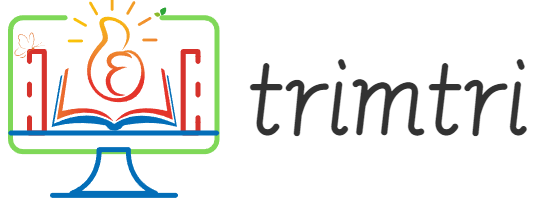In the digital age, the ability to organize information effectively is crucial. Microsoft’s OneNote, part of the Office suite, is a versatile tool designed to enhance productivity through better organization. Users can gather notes, drawings, screen clippings, and audio commentaries, and share them with other OneNote users in real-time. This essay explores 15 practical ways to use OneNote to organize your personal and professional life.
1. Create a Digital Notebook for Each Project
OneNote allows users to create multiple notebooks, each potentially dedicated to a different project or aspect of their life. For instance, you could have one notebook for your work projects, another for personal goals, and a third for household management. This separation helps keep information organized and easily accessible.
2. Utilize Sections and Pages
Within each notebook, organize material into sections and pages. Sections can serve as broad categories (e.g., “Meetings”, “Ideas”, “Research”) and pages within those sections can represent individual topics or tasks. This hierarchical structure makes it easier to file information logically and retrieve it quickly.
3. Integrate with Meeting Notes
OneNote integrates seamlessly with Outlook. Before a meeting, create a new page in OneNote and link it to your meeting in Outlook. You can take notes directly on this page during the meeting, which ensures that all information discussed is stored alongside the meeting details, such as time, date, and attendees.
4. Use Tags Effectively
OneNote’s tagging system is a powerful feature for organizing content. Tags can highlight important tasks, mark questions, or signal items that need follow-up. This makes it easy to return to key points and action items later.
5. Implement a To-Do List
You can create checklists in OneNote to track tasks. These can be as simple as daily to-do lists or as complex as project milestones. Checking off completed tasks provides a visual progress indicator, which is both satisfying and motivating.
6. Record Audio Notes
For those who find it quicker to speak than to type, OneNote’s audio recording feature is invaluable. Record meetings, lectures, or personal reminders directly into your notes. OneNote can even synchronize audio recordings with typed or handwritten notes.
7. Clip Web Content
Using OneNote’s Web Clipper, you can save articles, recipes, and other web content directly into your notebooks. This is especially useful for research projects or when gathering resources for a presentation or report.
8. Incorporate Emails
You can send emails directly from Outlook to OneNote. This is particularly useful for emails that contain important information or action items, allowing you to keep all relevant information in one centralized place.
9. Use Handwriting and Drawing Tools
For those who prefer a more tactile approach, OneNote supports handwriting and drawing. This can be particularly useful for brainstorming sessions or when using devices with styluses, like Microsoft Surface.
10. Collaborate in Real-Time
OneNote allows multiple users to work on the same notebook, section, or page at the same time. This feature is particularly useful for teamwork, enabling real-time collaboration and updates.
11. Link Between Pages and Sections
You can create links to different pages or sections within your notebooks. This is helpful when different parts of a project are interrelated. By linking related pages, you can navigate between them quickly without losing context.
12. Integrate with Other Apps
OneNote integrates with other Microsoft Office apps as well as third-party apps. For instance, you can link or embed Excel spreadsheets and Visio diagrams directly into your OneNote pages, which is great for project management and data analysis.
13. Search Across Notebooks
OneNote’s powerful search function allows you to quickly find anything within your notebooks. You can search by keyword, tag, or even text within images, which makes it easier to locate the information you need without manually browsing through notes.
14. Password-Protect Sensitive Information
You can password-protect sections of your notebooks to keep sensitive information secure. This feature is crucial for those who use OneNote to store business details, personal data, or any confidential information.
15. Automate with OneNote API
For advanced users, OneNote’s API can be used to automate tasks. For example, developers can create scripts to import data from other applications, generate reports, or even manage notebook content programmatically.
Conclusion
Microsoft’s OneNote offers a robust set of features designed to help users organize their information more efficiently. Whether for personal use or professional projects, OneNote can adapt to a variety of needs. By creating structured digital notebooks, utilizing effective tagging and searching, integrating with other tools, and collaborating in real-time, users can enhance their productivity and ensure that vital information is always at their fingertips.
In an erawhere information overload is common, utilizing OneNote can help you manage your tasks and information effectively, turning chaos into order. As you explore these 15 strategies, you’ll likely discover even more personalized ways to use OneNote to meet your specific organizational needs. Embrace this powerful tool and transform the way you organize your digital life.