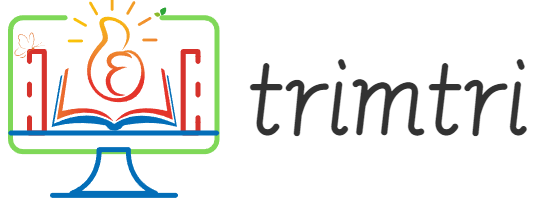In the world of digital creativity, photo editing is an essential skill that spans across various professions and hobbies. Chrome OS, known for its cloud-based operations and lightweight design, has become a popular choice for users who value speed, security, and simplicity. However, its app ecosystem is different from that of Windows or macOS, which can lead users to believe that it lacks powerful creative tools. This essay explores three robust photo editing tools that are compatible with Chrome OS, providing both amateur and professional photographers with the resources they need to enhance their digital images.
1. Google Photos
Google Photos is not just a cloud storage service for your pictures and videos; it also offers a suite of editing tools that cater to both novices and seasoned photographers. Integrated seamlessly with Chrome OS, Google Photos allows users to access and edit their photos from any device that supports the platform, ensuring a flexible and mobile editing experience.
Features and Functionality
Basic Adjustments:
Google Photos provides essential tools such as crop, rotate, and color adjustment. Users can quickly adjust the light, color vibrance, and saturation with simple sliders. For those looking for a more straightforward approach, the ‘Auto’ enhancement feature optimizes photo settings with a single click, often yielding balanced and visually appealing results.
Advanced Editing:
For more detailed editing, Google Photos offers selective adjustments and a healing tool, which are useful for touching up photos without the need for more complex software. The selective adjustment tool lets users pinpoint specific areas of a photo to modify the brightness, contrast, or saturation, which is particularly handy for photos that are unevenly lit.
Sharing and Storage:
One of the biggest advantages of using Google Photos on Chrome OS is its integration with Google Drive. Photos edited and saved are automatically backed up to the cloud, providing safety and accessibility. Sharing photos is straightforward, with features that allow users to create albums, collages, and even movies.
Pros and Cons
Pros:
- Seamless integration with Google ecosystem
- Automatic cloud backup
- User-friendly interface
Cons:
- Limited more advanced features compared to dedicated photo editing software
- Internet dependency for most functionalities
2. Polarr
Polarr is a more advanced photo editing tool available as a web app, making it a perfect match for Chrome OS. It caters to both beginners and professional editors by offering a comprehensive set of editing tools alongside a simple and intuitive user interface.
Features and Functionality
Layer and Mask Support:
Unlike many browser-based photo editors, Polarr supports layers and masks, allowing for sophisticated editing techniques like blending modes, opacity adjustments, and complex composites that are typically reserved for desktop applications.
Filters and Effects:
Polarr comes with a wide array of built-in filters and custom effects. Users can apply cinematic effects, vintage looks, or modern aesthetic changes with ease. Moreover, it allows users to create and save their own custom filters, which can be applied to other photos or shared with the Polarr community.
Local Adjustments:
One of Polarr’s standout features is its local adjustment tools, which empower users to apply edits to specific parts of an image. Tools like radial, gradient, color masking, and brushing enable precise corrections and enhancements for detailed work.
Pros and Cons
Pros:
- Extensive editing capabilities including layers and masks
- Customizable filters and effects
- Works offline with a Pro subscription
Cons:
- Some features require a paid Pro subscription
- Might be overwhelming for beginners due to the depth of features
3. Adobe Photoshop Express
Adobe Photoshop Express brings the power of Adobe Photoshop, the leading name in photo editing, to Chrome OS users in a simplified, browser-friendly format. This app provides professional-grade tools tailored for quick edits and social media-ready images.
Features and Functionality
Quick Fixes:
Photoshop Express excels in fast and efficient edits like cropping, straightening, rotating, and flipping photos. It also includes automatic fixes for exposure, contrast, and white balance, making it easy for users to enhance their photos with minimal effort.
Advanced Healing:
For retouching photos, the healing tools in Photoshop Express are particularly robust, allowing users to remove blemishes, spots, and other imperfections with precision.
Creative Effects:
Photoshop Express offers a variety of creative filters, frames, and overlays. Users can also access advanced options like blur effects, which include radial and full-image blur features that can add depth or focus to photos.
Pros and Cons
Pros:
- Strong brand reputation with Adobe’s signature tools
- High-quality touch-up and correction tools
- Integration with other Adobe products
Cons:
- Requires an Adobe account
- Some features are limited without a premium subscription
Conclusion
For Chrome OS users, the landscape of photo editing tools ranges from simple, integrated solutions like Google Photos to more sophisticated options like Polarr and Adobe Photoshop Express. Each tool offers unique strengths: Google Photos for seamless cloud integration and ease ofuse, Polarr for advanced techniques and customization, and Adobe Photoshop Express for quick, professional-grade edits and integrations with other Adobe products.
Choosing the right tool depends largely on the user’s specific needs. Casual photographers and those needing quick edits might find Google Photos perfectly adequate, while professional photographers or enthusiasts might lean towards the more feature-rich environments of Polarr or Adobe Photoshop Express.
Despite the initial perceptions of Chrome OS as being less suited for creative tasks, these three tools demonstrate that it is more than capable of handling a wide range of photo editing tasks. Whether you’re looking to simply enhance your vacation photos or prepare images for a professional portfolio, Chrome OS has options that provide both flexibility and power without the need for traditional desktop applications.