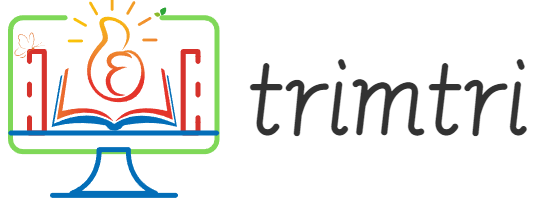In today’s digital age, our iPhones have become more than just communication devices; they are our cameras, our libraries, our navigation aids, and much more. With so many functions consolidated into one device, running out of storage space can quickly become an issue, especially for those who do not regularly manage their phone’s memory. Here, we explore five practical tips to help you free up space on your iPhone, ensuring that it runs more efficiently and that you can keep important applications and files without constant worry about hitting your storage limit.
1. Review and Delete Unused Apps
One of the quickest ways to free up space on your iPhone is by removing apps that you no longer use. It is not uncommon for users to download apps for specific purposes or to try them out and then forget about them. These unused apps not only take up precious storage space but also continue to accumulate data over time.
How to do it:
- Check Usage: Go to
Settings>General>iPhone Storage. Here, you’ll see a list of your apps, sorted by the amount of storage they use. This section also provides recommendations for optimizing your iPhone storage. - Delete Unused Apps: Tap on any app you no longer need and then tap
Delete App. Confirm the deletion to remove the app and all of its data from your device.
Consider offloading apps instead of deleting them if you think you might use them in the future. Offloading an app will remove the app but keep its data, allowing you to reinstall it without losing your data when you need it again.
2. Clear Browser Cache
Your iPhone’s browsers, like Safari, store information from websites in their cache to load pages faster during subsequent visits. However, over time, this cached data can accumulate significantly, taking up much-needed space.
How to do it:
- For Safari: Go to
Settings>Safari, and tapClear History and Website Data. This action will clear your history, cookies, and browsing data. Note that this will also log you out from websites you are signed into. - For Other Browsers: If you use browsers like Chrome or Firefox, you can typically find similar options within the app’s settings menu.
Clearing your browser cache not only frees up space but can also protect your privacy by removing stored data that could be sensitive.
3. Manage Your Photos and Videos
Photos and videos are often the biggest culprits when it comes to storage issues on iPhones. High-resolution media files can quickly eat up all your available space.
How to do it:
- Delete Unwanted Media: Regularly go through your Photos app and delete any pictures and videos you don’t need. You can also use the
Recently Deletedalbum to permanently remove items and free up space. - Enable High Efficiency Formats: Go to
Settings>Camera>Formatsand selectHigh Efficiencyto reduce file sizes for future shots. - Use iCloud Photo Library: Enable iCloud Photo Library (
Settings>Photos>iCloud Photos). This service uploads your photos and videos to the cloud, allowing you to delete them from your device. Make sure to selectOptimize iPhone Storageto keep smaller, device-sized versions of the photos on your iPhone.
4. Utilize Cloud Services for Files and Documents
Instead of storing large files and documents directly on your device, use cloud services like iCloud, Google Drive, or Dropbox. These platforms allow you to store files remotely and access them from your device without using up physical storage.
How to do it:
- Move Files to the Cloud: Upload your documents, PDFs, and other files to a cloud service. Ensure that you set the apps to not automatically download all files to your device, which can be done in the settings of each app.
- Streamline Apps: Apps like Dropbox and Google Drive often have settings that allow for selective syncing or online-only access, which prevents files from taking up space on your device.
5. Regularly Review and Clean Up Message Attachments
Messages can be another unexpected storage hog, especially if you send and receive a lot of media like photos, videos, or GIFs. These files are stored within your messages and can accumulate a lot of data over time.
How to do it:
- Delete Old Conversations: If you have old message threads that are no longer relevant, consider deleting them. Go to
Messages, swipe left on the conversation, and chooseDelete. - Review Large Attachments: Go to
Settings>General>iPhone Storage>Messages. Here, you can see attachments sorted by size. Review and delete large items that you no longer need.
By implementing these five tips, you can effectively manage the available space on your iPhone. Regular maintenance of your device’s storage not only ensures smoother performance but also prolongs its usability, letting youenjoy its functionalities without constant frustration over space constraints. It’s a proactive approach to digital hygiene that will serve you well in the long run. Managing storage smartly means less time spent managing your device and more time enjoying the benefits of the digital age.