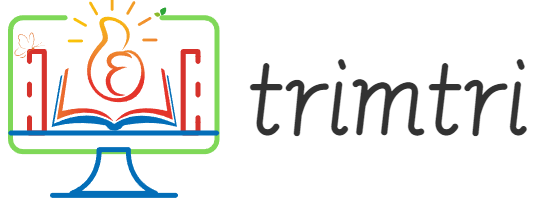In today’s mobile-driven world, laptops have become essential tools for work, education, and personal entertainment. However, the mobility of these devices is often limited by their battery life. Whether you’re a professional relying on your laptop for client presentations or a student needing your device to last through classes, maximizing your laptop’s battery life is crucial. This essay will provide you with five practical tips to enhance your laptop’s battery longevity, ensuring that you stay powered longer without needing a constant recharge.
1. Adjust Your Power Settings
One of the simplest yet most effective ways to prolong your laptop’s battery life is to optimize your power settings. Both Windows and macOS offer power-saving modes that are specifically designed to extend battery life by reducing the laptop’s energy consumption.
- For Windows users: You can adjust your battery settings by going to ‘Settings’, then ‘System’, and finally ‘Power & sleep’. Here, you can set your computer to enter sleep mode more quickly when it’s inactive. Additionally, you can open the ‘Additional power settings’ to select a power plan that favors battery life, typically named ‘Power saver’.
- For macOS users: Go to ‘System Preferences’, select ‘Energy Saver’, and adjust the settings to better manage energy consumption. This includes setting the computer and display to sleep sooner and possibly reducing brightness when on battery power.
Besides using built-in power-saving modes, consider customizing settings such as lowering the maximum processor state and reducing screen brightness. These adjustments can significantly decrease the amount of power your laptop uses.
2. Dim Your Screen
The display is one of the most power-hungry components of a laptop. Reducing screen brightness can have a substantial impact on extending your battery’s life. Most laptops include function keys to quickly adjust brightness; lowering it just 10 to 20% can make a noticeable difference in how long your battery lasts. Additionally, turning off keyboard backlighting when not needed can also save power.
It’s also beneficial to adjust the content displayed on your screen. For instance, using a dark mode or a black wallpaper requires less power than bright colors or white backgrounds. Many applications and operating systems now offer a dark mode specifically for this purpose.
3. Limit Background Applications and Processes
Many applications and processes run in the background on your laptop, even when you’re not actively using them. These can drain battery life both by consuming CPU resources and by keeping the device from entering lower power states.
- Close unused apps: Make sure to close applications rather than just minimizing them. Applications running in the background can consume energy similar to when they are in use.
- Manage startup programs: Reduce the number of programs that run on startup. On Windows, you can manage these from the Task Manager under the ‘Startup’ tab. On macOS, go to ‘System Preferences’, select ‘Users & Groups’, and then ‘Login Items’.
- Update software efficiently: Ensure that your applications and operating system are up to date, as updates often include optimizations for better performance and enhanced battery life. However, schedule software updates at times when you can connect to power, avoiding battery drain during these often resource-intensive operations.
4. Optimize Your Hardware Usage
The way you use your laptop’s hardware can also affect battery life. Simple changes in how you manage peripheral devices and hardware components can add extra hours to your battery life.
- Unplug peripheral devices: External devices such as USB drives, external mice, or webcams can drain battery power. Disconnect these when they are not in use.
- Use hard drives efficiently: If your laptop has an SSD (Solid State Drive), it uses less power than traditional HDDs (Hard Disk Drives). Upgrading to an SSD can reduce the energy consumption of your storage component.
- Control CD/DVD usage: If your laptop has an optical drive, avoid using CDs or DVDs excessively as spinning the drive consumes power. Instead, use digital files and streaming services when possible.
5. Maintain Your Battery’s Health
Maintaining the health of your laptop’s battery can also contribute to its overall lifespan and performance.
- Keep your laptop cool: Batteries degrade more quickly when exposed to high temperatures. Ensure that your laptop’s cooling vents are not blocked, and avoid using your laptop on pillows or blankets that might retain heat.
- Calibrate your battery: If you notice your battery’s life diminishing, calibrating it might help. This process involves charging the battery to 100%, then letting it discharge completely to 0%, and finally recharging to 100% again. This should be done sparingly, perhaps once every few months, to reset the battery’s charge indicator.
- Consider battery settings when plugged in: Some laptops offer settings to protect the battery’s lifespan when connected to power for prolonged periods. This can involve limiting the charge to a certain percentage to avoid overcharging.
Conclusion
Improving your laptop’s battery life isessential not only for enhancing your productivity but also for maintaining the device’s usability and convenience over time. By adjusting power settings, dimming the screen, managing background applications, optimizing hardware usage, and maintaining the battery’s health, you can significantly extend the life of your laptop’s battery. These tips not only contribute to a longer battery lifespan but also promote a more efficient, environmentally friendly use of technology.
Each of these strategies offers a practical approach to managing your laptop’s energy consumption, ensuring that you can work, study, or enjoy entertainment for longer periods without the constant need to recharge. As technology evolves, staying informed about new ways to optimize your device’s performance will continue to be important. However, the tips provided here lay a solid foundation for anyone looking to get the most out of their laptop’s battery, ensuring that your device remains as portable as it was designed to be.