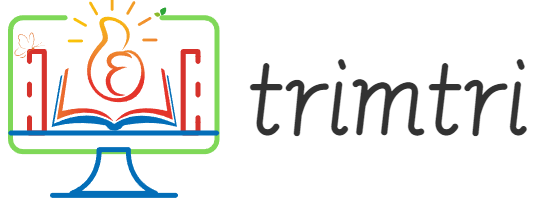In an era where data breaches are common and personal information is increasingly valuable, ensuring the security of your data is paramount. Whether you’re planning to sell your old computer, recycle it, or simply want to ensure that confidential company or personal files are completely irretrievable, wiping your hard drive securely is crucial. One of the most trusted tools for achieving this is Darik’s Boot and Nuke (DBAN). This guide will walk you through what DBAN is, why it’s effective, and how to use it to securely and permanently wipe your hard drive.
What is DBAN?
Darik’s Boot and Nuke, commonly known as DBAN, is a free, open-source software designed to completely erase all the contents of a hard drive. DBAN achieves this by overwriting the existing data with random numbers and patterns, making it virtually impossible to recover any information. It’s a favorite among IT professionals and casual users alike due to its effectiveness and simplicity.
Why Use DBAN?
There are several reasons why DBAN is preferred for wiping hard drives:
- Security: DBAN provides a high level of security by overwriting all files multiple times, adhering to various recognized standards such as the U.S. Department of Defense’s 5220.22-M standard.
- Cost-Effective: As a free tool, DBAN is an accessible option for anyone needing to securely wipe their data without investing in expensive software.
- Simplicity: Despite its powerful functionality, DBAN is relatively easy to use, even for those who might not be particularly tech-savvy.
- Wide Applicability: DBAN can be used on nearly any hard drive that is supported by a PC, making it a versatile tool for various devices and situations.
Preparing to Use DBAN
Before using DBAN, there are several preparatory steps you should take:
- Backup Your Data: Ensure that all important data is backed up. Once DBAN is used, data recovery is not generally feasible. Back up your files to an external hard drive, cloud storage, or another secure location.
- Create a Bootable DBAN Media: DBAN needs to be run from a bootable CD, DVD, or USB flash drive since it operates outside the operating system. Here’s how to create one:
- Download the DBAN ISO file from the official DBAN website.
- Use a program like Rufus or any suitable alternative to burn the ISO file to your chosen media.
- Ensure Power Stability: If you’re using DBAN on a desktop, ensure it’s connected to a reliable power source. If it’s a laptop, ensure the battery is fully charged and, if possible, keep it connected to its charger.
Using DBAN to Wipe Your Hard Drive
With your preparations complete, you’re ready to use DBAN. Follow these steps carefully:
- Insert Your Bootable Media and Reboot: Insert the CD, DVD, or USB drive containing DBAN into your computer and reboot. You may need to enter your BIOS setup to change your boot order to prioritize the bootable media.
- Start DBAN: When DBAN loads, you’ll be greeted with a blue screen and a prompt. At the prompt, type
autonukefor an automatic, secure wipe or just press Enter to manually configure your wipe options. - Select the Drive to Wipe: If you opted to manually configure DBAN, use the J and K keys to navigate the menu and select the drive or drives you wish to wipe. Be absolutely sure you have selected the correct drive.
- Choose the Wiping Method and Start the Process: DBAN offers several wiping methods, each varying in the level of security and the time taken to complete the wipe. Select your preferred method using the spacebar. Pressing
F10will start the wiping process. - Wait for Completion: The wiping process can take several hours, depending on the size of the drive and the method selected. It’s important to allow the process to complete without interruption.
- Completion and Verification: Once DBAN has finished, it will display a message indicating that the wipe has been successful. At this point, you can remove your bootable media and shut down the computer. If you require, reboot the machine to ensure that no data is accessible.
After Using DBAN
After wiping your hard drive with DBAN, the drive will be completely blank, and you’ll need to reinstall an operating system if you plan to use the computer again. This clean slate ensures that your previous data is securely erased and provides a fresh start for the next user, whether that’s you or someone else.
Limitations of DBAN
While DBAN is highly effective, it’s important to recognize its limitations:
- Not for SSDs: DBAN is not designed for use with SolidState Drives (SSDs). For SSDs, using a tool that supports the TRIM command, which is designed for SSDs, is necessary for effective data wiping.
- Data Remanence: While DBAN is effective, it’s not foolproof, especially against advanced forensic methods. For extremely sensitive data, physical destruction of the hard drive might be considered.
- User Responsibility: DBAN requires correct setup and operation. Mistakes can lead to wiping the wrong drive or incomplete wiping.
Conclusion
DBAN stands out as a robust, reliable tool for securely wiping hard drives, ensuring that your sensitive data remains confidential even after the device leaves your possession. By following the steps outlined above, users can effectively utilize DBAN to safeguard their information securely. While DBAN does an excellent job in most scenarios, it’s important for users to assess their specific needs, especially in environments requiring extremely high security, where additional measures might be necessary. As with any tool, the effectiveness of DBAN relies not just on the software itself but also on the correct and careful execution of the wiping process by the user.