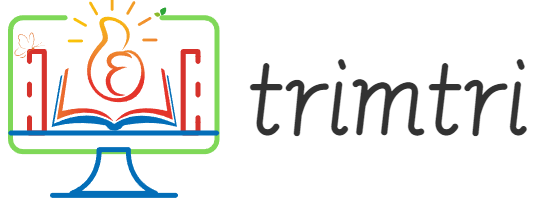When attempting to install software on a Mac, you might encounter the error message, “Pkg can’t be installed because its digital signature is not trusted.” This message can be frustrating, especially if you need the software urgently for work or personal use. However, understanding the underlying reasons for this error and knowing how to resolve it can help you bypass this hurdle efficiently. This essay will delve into the reasons behind this error message, its implications, and detailed steps on how to resolve it.
Understanding Digital Signatures and Their Importance
Before diving into the solution, it’s crucial to understand what a digital signature is and why it is significant. A digital signature is essentially a mathematical scheme used to verify the authenticity and integrity of a message, software, or digital document. It’s akin to a tamper-proof seal that ensures that the software hasn’t been altered or corrupted since it was signed by the developer.
For macOS, Apple uses digital signatures to ensure that the software being installed on your system is secure and does not pose a threat to the user’s system. Apple requires that all third-party apps distributed via the App Store or downloaded from the internet are signed with an Apple-issued certificate. This mechanism is part of Apple’s Gatekeeper security feature, which protects users by preventing potentially harmful software from running on macOS systems.
Causes of the “Digital Signature is Not Trusted” Error
Several factors can lead to the error message “Pkg can’t be installed because its digital signature is not trusted.” Here are some of the most common causes:
- Expired Certificate: The most common reason is that the digital signature of the application you are trying to install has expired. Developers need to renew their certificates with Apple regularly. If they fail to do so, the software will no longer be recognized as trusted.
- Corrupted Download: If the installation package has been partially downloaded or corrupted during download, its digital signature may not be verifiable, leading to this error.
- System Date and Time Settings: Incorrect system date and time can also lead to this error. If your Mac’s date and time do not match the real world’s, it could interfere with the validation of digital certificates.
- Revoked Certificate: If the certificate used to sign the application has been revoked by Apple or the developer, your system will not trust the application’s digital signature.
How to Resolve the Digital Signature Error
Resolving the “Pkg can’t be installed because its digital signature is not trusted” error involves a few steps that can vary depending on the specific cause of the issue. Follow these steps to attempt to resolve the error:
- Check Your Internet Connection: Ensure that your internet connection is stable during the download process to avoid file corruption.
- Re-download the Software: Try to download the installation package again. It is possible that the initial download was incomplete or corrupted.
- Check System Date and Time: Go to the Apple menu, select “System Preferences,” then “Date & Time.” Ensure that the “Set date and time automatically” checkbox is selected and that your Mac is set to the correct time zone.
- Contact the Developer: If you suspect that the issue might be due to an expired or revoked certificate, contact the developer of the software. They may need to re-sign their application with a new certificate.
- Temporarily Override Gatekeeper:
- Open “Terminal” from the Utilities folder.
- Type
sudo spctl --master-disableand hit enter, then input your password. This command turns off Gatekeeper, allowing you to install unsigned apps. - After installation, it is crucial to re-enable Gatekeeper for your safety. Type
sudo spctl --master-enablein the Terminal.
- Use the ‘Open Anyway’ Option:
- If macOS blocks an app, open the “Security & Privacy” settings from System Preferences.
- Under the “General” tab, you might see a notice saying the app was blocked. Click “Open Anyway” to proceed.
Conclusion
Encountering the “Pkg can’t be installed because its digital signature is not trusted” error on a Mac can be a roadblock, but it is generally resolvable through the steps outlined above. By understanding the importance of digital signatures and knowing how to troubleshoot this specific issue, you can ensure that your Mac remains both secure and functional, capable of running the software you need. Always prioritize security by downloading apps from reputable sources and keeping your system settings accurate. If problems persist, seeking assistance from a professional or the software developer might be necessary to resolve deeper underlying issues.