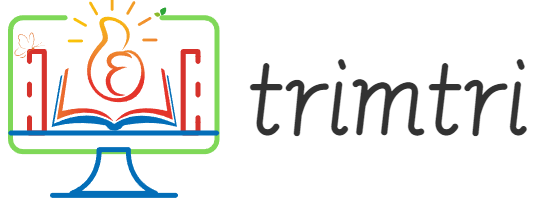In today’s interconnected world, text messaging remains one of the most straightforward and commonly used forms of communication. Despite the plethora of messaging apps and services, traditional SMS (Short Message Service) and MMS (Multimedia Messaging Service) play a crucial role in everyday communication, especially when it involves cross-platform interactions between different types of devices such as iPhones, Android phones, and non-smartphones. This essay explores the nuances of sending texts from an iPhone to Android devices and non-smartphones, ensuring connectivity across diverse technology ecosystems.
Understanding the Basics: SMS and MMS
Before delving into the specifics, it’s important to understand the basic forms of text messaging. SMS allows you to send short text messages using a cellular network, which does not require an internet connection. MMS extends this capability to include multimedia content like images, videos, and audio files. Both SMS and MMS are universally supported on mobile phones, from the latest smartphones to the most basic feature phones.
Sending Texts from iPhone to Android Devices
1. Using Standard Messaging
The most straightforward method to send a text from an iPhone to an Android device is through standard SMS or MMS. This process does not require any additional setup or third-party applications. Here’s how it works:
- Open the Messages app on your iPhone.
- Tap on the compose message icon to create a new message.
- Enter the phone number of the recipient or select it from your contacts.
- Type your message. If it’s an MMS, you can attach media by tapping the camera icon or the photo library icon.
- Hit send.
The message will appear in a green bubble, indicating that it is being sent via SMS/MMS, as opposed to iMessage’s blue bubbles. This distinction is crucial because iMessage only works between Apple devices and uses an internet connection.
2. Potential Issues and Solutions
While sending SMS and MMS from an iPhone to an Android device is generally reliable, issues such as messages not being delivered or received can occur. These problems are often related to service outages, poor cellular reception, or incorrect message settings. To troubleshoot, ensure that:
- The recipient’s phone number is correct.
- Your iPhone has sufficient cellular signal.
- SMS and MMS messaging are enabled in your iPhone’s settings under Messages.
Sending Texts from iPhone to Non-Smartphones
1. Compatibility and Limitations
Non-smartphones, often referred to as feature phones, primarily rely on SMS for text messaging. They have limited or no support for MMS and no internet connectivity options like email or third-party messaging apps. Sending texts from an iPhone to a non-smartphone is similar to sending them to an Android device:
- Open the Messages app.
- Create a new message and enter the recipient’s phone number.
- Type your message and send.
For non-smartphones, it’s important to remember that sending multimedia messages may not be possible depending on the device’s capabilities. If MMS is supported, follow the same steps as you would for an Android device.
2. Ensuring Delivery
Since non-smartphones do not have alternative messaging platforms like WhatsApp or Facebook Messenger, ensuring SMS delivery is crucial. If there are issues with sending or receiving texts, check the network connection and contact your mobile carrier to confirm that there are no issues with SMS service on your account.
Advanced Options: Using Third-Party Apps
For users looking for more features than what standard SMS and MMS offer, or if there are ongoing issues with traditional texting, third-party messaging apps can be an alternative. Apps like WhatsApp, Telegram, and Signal provide rich messaging features, including group chats, voice messages, and end-to-end encryption. However, both the sender and recipient must have the app installed, which may not be feasible with non-smartphones.
1. Setting Up
- Download and install the preferred messaging app from the App Store.
- Register with your phone number.
- Ensure the recipient has the same app installed on their device.
- Use the app to send messages, which will now utilize an internet connection instead of the cellular network.
2. Benefits and Drawbacks
These apps offer enhanced functionality and security over standard SMS/MMS but require an internet connection, which might not be available in all areas or to all users, especially those on non-smartphones.
Conclusion
Communicating from an iPhone to Android devices and non-smartphones via text messages is generally straightforward, thanks to the universal support for SMS and MMS across devices. While standard text messaging suffices for basic communication, third-party apps offer more robust features for those who need them, provided there is access to the internet. Understanding these options and how to effectively manage them ensures seamless communication across different devices, maintaining connectivity in a diverse technological landscape.
By familiarizing oneself with these methods and troubleshooting common issues, users can ensure effective communication across different device ecosystems, enhancing both personal and professional interactions. As technology continues toevolve, staying informed about these basic yet crucial aspects of mobile communication will help users navigate and adapt to the changing digital environment effectively. Whether for simple text communication or more complex messaging needs, the ability to bridge the device divide remains an essential skill in today’s interconnected world.