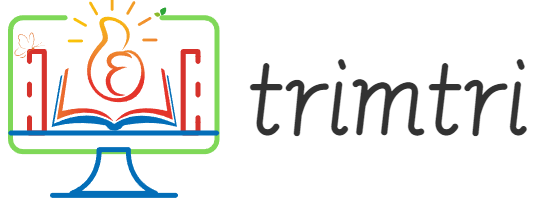In the fast-paced world of software development, efficiency is key. Python, known for its simplicity and readability, offers an array of libraries designed to expedite the development process, especially in the realm of graphical user interfaces (GUIs). This essay will guide you through the process of building a basic Python GUI in just 2 minutes, leveraging the power of the Tkinter library. Tkinter is Python’s standard GUI toolkit and provides a fast way to create simple and functional interfaces.
Introduction to Tkinter
Before diving into building the GUI, let’s briefly discuss what Tkinter is and why it is so well-suited for rapid GUI development. Tkinter is built into Python, meaning there is no need to install anything extra if you already have Python on your system. It provides an object-oriented interface to the Tk GUI toolkit, which is a part of the Tcl/Tk framework. Tkinter is not only straightforward but also highly portable, as it runs on Windows, macOS, and Linux, providing a native look and feel on each platform.
Step-by-Step Guide to Creating a Simple GUI
To demonstrate the simplicity and speed of creating a Python GUI with Tkinter, we will build a small application that takes a user input through an entry widget and displays it on the screen when a button is pressed. This example will cover the basics: creating a window, adding widgets, and setting up event handling.
Step 1: Setting Up Your Environment
First, ensure you have Python installed. Python can be downloaded from the official website if it’s not already installed. Open your favorite text editor or an Integrated Development Environment (IDE) like PyCharm or Visual Studio Code to write your Python script.
Step 2: Importing Tkinter
Start by creating a new Python file and import the Tkinter module. The convention is to import Tkinter under the alias tk.
import tkinter as tkStep 3: Create the Main Window
Next, create the main window of your application. This window will serve as the container for all other GUI elements.
root = tk.Tk()
root.title("Quick Python GUI")
root.geometry("300x200") # width x heightThis code initializes the main window, sets its title, and defines its size.
Step 4: Adding Widgets
Now, add a label, an entry widget, and a button. The label will tell the user what to do, the entry widget will receive user input, and the button will trigger an action.
label = tk.Label(root, text="Enter your name:")
label.pack(pady=10) # add some vertical padding
entry = tk.Entry(root, width=20)
entry.pack()
def display_name():
greeting = f"Hello, {entry.get()}!"
label.config(text=greeting)
button = tk.Button(root, text="Submit", command=display_name)
button.pack(pady=10)This block of code does several things:
- It creates a label and uses the
packmethod to add it to the window. Thepackmethod is a simple geometry manager that organizes widgets in blocks before placing them in the parent widget. - It adds an entry widget where users can type their input.
- The
display_namefunction fetches the text from the entry widget and modifies the label to display a personalized greeting. This function is linked to the button’scommandattribute, so it executes when the button is clicked.
Step 5: Running the Application
Finally, to run the application, you need to tell Tkinter to enter its event loop, which waits for events such as button clicks and updates the GUI accordingly.
root.mainloop()Step 6: Save and Run Your Script
Save your script with a .py extension and run it from your command line or through your IDE. You should see a window pop up with a label asking for your name, a text entry box, and a submit button. Type your name into the box, click the button, and see the label change to greet you personally.
Conclusion
Congratulations! You’ve just built a basic Python GUI in about 2 minutes. This simple example scratches the surface of what’s possible with Tkinter and Python’s GUI capabilities. While the application is basic, it introduces fundamental concepts: creating windows, adding widgets, and setting up event-driven programming.
For those interested in expanding beyond basic GUIs, Python and Tkinter support a wide range of widgets and more complex layout options. You can add menus, dialogs, and even integrate with other Python libraries to include plotting capabilities or network functions. The simplicity of Python and the power of Tkinter provide a potent combination for rapid development of applications that are both functional and visually appealing.
This quick introduction to Python GUI development with Tkinter demonstrates that you don’t need to be an expert in software development to start building interactive applications. Whetheryou’re a hobbyist, a student, or a professional looking to prototype quickly, Python’s accessible toolkit enables you to translate your ideas into working software efficiently and effectively. As you grow more familiar with Tkinter and explore other libraries like PyQt or Kivy, you’ll be able to create even more sophisticated and robust applications.
Python’s role as a major force in application development is reinforced by its vast ecosystem of libraries and frameworks, which continue to expand its capabilities and ease of use. For anyone looking to delve into GUI development, Python not only offers a gentle learning curve but also a rewarding journey from simple scripts to complex, feature-rich applications. Happy coding!