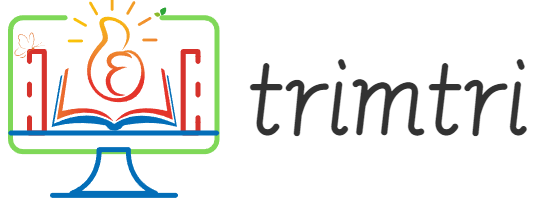In today’s digital age, smartphones have become essential tools for communication, entertainment, and productivity. Among the myriad features that enhance user experience on these devices, the ability to copy and paste text stands out as a fundamental function. This seemingly simple process can significantly streamline how we interact with our mobile devices, enabling us to share information quickly and efficiently. For users of the Samsung Focus 2, a smartphone running the Windows Phone operating system, mastering the copy and paste functionality can enhance the usability of the device, especially when dealing with emails, web browsing, or managing documents.
Understanding the Importance of Copy and Paste
Copy and paste functions are critical for effective digital communication. They allow users to duplicate text from one location to another without having to retype it, saving time and reducing errors. This capability is particularly useful in scenarios such as copying a URL from a browser to share via email, duplicating a necessary address to use in a mapping application, or even sharing a snippet from an article on social media platforms.
For professionals using their Samsung Focus 2, copy and paste can enhance productivity by making data transfer between apps seamless and efficient. Whether it’s preparing a presentation, compiling research notes, or sending client communications, the ability to copy and paste quickly is invaluable.
How to Copy and Paste on the Samsung Focus 2
The Samsung Focus 2, equipped with the Windows Phone 7.5 (Mango) operating system, incorporates an intuitive and user-friendly method for copying and pasting text. Here’s a step-by-step guide on how to perform these actions:
Step 1: Selecting the Text
- Activate Text Selection:
- Navigate to the text you wish to copy. This could be within a web page, a text message, an email, or a document.
- Tap and hold on the word you want to start copying from. After a second or two, the word will be highlighted, and a set of markers will appear at both ends of the highlighted section.
- Adjust the Selection:
- Drag the markers to expand or reduce the selection area until all the text you wish to copy is highlighted.
Step 2: Copying the Text
- Copy the Text:
- Once your text is selected, a context menu will automatically appear above or below the selection.
- Tap on the ‘Copy’ option. The selected text is now copied to your clipboard.
Step 3: Pasting the Copied Text
- Navigate to the Destination:
- Open the application or the exact spot where you want to paste the copied text. This could be a different app or a different area within the same app.
- Activate the Paste Function:
- Tap on the text field where you want to insert the copied text to bring up the cursor.
- Tap and hold on the text field until the context menu appears.
- Select ‘Paste’ from the context menu. The text stored in your clipboard will be pasted into the chosen field.
Tips for Efficient Copy and Paste
While the copy and paste functionality is straightforward, several tips can help you streamline the process and enhance your productivity with your Samsung Focus 2:
- Use Shortcuts: Familiarize yourself with any keyboard shortcuts or additional gestures that can speed up copying and pasting, especially if you find yourself performing these actions frequently.
- Clipboard Management: Although the Samsung Focus 2 does not natively support clipboard history, third-party applications available through the Windows Phone Store can provide enhanced clipboard management features, allowing you to store and manage multiple clipboard items.
- Practice Precision: Getting the selection markers right, especially on smaller screens, can be tricky. Practice dragging these markers for precise text selection to improve your efficiency.
- Combine with Other Features: Use copy and paste in conjunction with other productivity tools on your device, such as note-taking apps or task managers, to maximize your efficiency.
Conclusion
The ability to copy and paste text on the Samsung Focus 2 is more than just a convenience—it is a significant enhancement to the phone’s utility, particularly in a professional context. By mastering this functionality, users can save time, reduce the risk of errors, and improve their overall productivity. The process, supported by the intuitive Windows Phone interface, is simple to learn and can be further enhanced with practice and the use of additional tools.
As mobile devices continue to evolve, features like copy and paste remain fundamental. They are not merely features but essential tools for modern communication and productivity. For Samsung Focus 2 users, leveraging these capabilities will ensure that they get the most out of their device, making everyday tasks smoother and more efficient. In the fast-paced mobile world, mastering such basic functionalities can significantly affect how effectively we manage our digital lives.