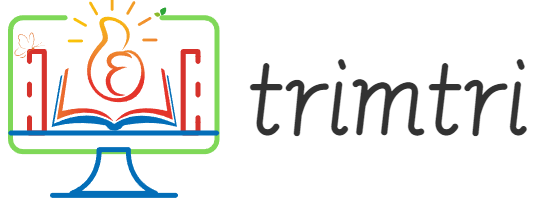In today’s tech-driven world, the capability to run multiple operating systems (OS) can greatly enhance your computing experience, whether you’re a developer, system administrator, or just a tech enthusiast. Having a bootable USB drive that can load multiple OS options is like carrying a Swiss Army knife for computers. This essay delves into the process of creating such a versatile tool, discussing the benefits, necessary tools, and steps involved in setting up a bootable USB drive for multiple operating systems.
Understanding the Benefits
Before we step into the how, let’s discuss the why. A multi-OS bootable USB drive offers flexibility and convenience in various scenarios:
- Testing and Debugging: Software developers and testers can boot into different OS versions to test applications across environments without the need for multiple machines.
- System Recovery: IT professionals and system administrators can use the drive to recover data or troubleshoot system issues across different platforms.
- Learning and Exploration: Students and tech enthusiasts can explore different OS without altering their primary system setup.
- Portable Work Environment: Professionals can carry their work environment, including their preferred tools and applications, in their pocket, ready to be launched on any compatible hardware.
Choosing the Right Tools
To create a multi-OS bootable USB, specific software tools are required. These tools not only help format the USB drive but also install and manage multiple OS installations. Some of the popular tools include:
- Ventoy: This is a relatively new tool but has quickly become popular due to its simplicity and effectiveness. Ventoy allows you to create a bootable USB drive where you can just copy the ISO files of the operating systems into the USB, and the tool creates a boot menu automatically to select them.
- YUMI (Your Universal Multiboot Installer): YUMI is another excellent tool that enables users to create a multiboot USB drive, adding multiple OS installations along with various utility tools.
- MultiBootUSB: This tool is designed for Linux but works on Windows too. It is user-friendly and supports numerous Linux distributions and some Windows versions.
Preparing the USB Drive
Choosing the right USB drive is crucial. The drive should:
- Be fast (USB 3.0 or newer).
- Have substantial storage capacity (at least 16GB, though 32GB or more is preferable for multiple OS).
- Be durable and reliable.
Once you have the right USB drive, the next step is formatting it. It is generally recommended to format the USB drive to FAT32 because it is universally supported by all operating systems. However, for files over 4GB (like some OS installation ISOs), NTFS or exFAT may be needed.
Creating the Bootable USB
Here’s a step-by-step guide to creating a bootable USB drive using Ventoy, as it does not require multiple formatting or manual creation of boot sectors:
- Download and Install Ventoy:
- Go to the official Ventoy website and download the latest version.
- Extract the downloaded file and run the Ventoy installation program.
- Prepare the USB Drive with Ventoy:
- Open the Ventoy program and select your USB drive in the interface.
- Click ‘Install’ to make the USB drive bootable with Ventoy. This process formats the drive, so ensure any important data is backed up.
- Copying OS ISO Files:
- Once Ventoy is installed, your USB drive will show two partitions. One is for Ventoy’s use, and the larger partition is where you’ll copy your ISO files.
- Simply drag and drop or copy-paste the ISO files of the operating systems you want into the USB drive.
- Booting from the USB Drive:
- Insert the USB drive into a computer and reboot it.
- Access the boot menu (usually by pressing F12, F10, or Esc right after turning on the computer). Select your USB drive from the list.
- Ventoy will present a menu with the ISO files you’ve copied. Select the OS you wish to boot and proceed with its installation or live session.
Testing and Maintenance
After creating your multiboot USB drive, it’s important to test each OS to ensure they boot and function as expected. Sometimes, certain ISO files might not be compatible with the boot loader, or there might be issues with the USB drive’s partition format.
Maintaining the USB drive involves periodically updating the OS images with newer versions or replacing them with different ones as needed. Ventoy makes this easy, as you can simply replace the ISO files on the USB drive without needing to reinstall Ventoy or reformat the drive.
Use Cases and Practical Scenarios
Imagine being able to carry a USB stick that can boot into Linux for software development, into a Windows recovery environment for system repairs, or into a diagnostic tool like Hiren’s Boot CD for troubleshooting. This flexibility can significantly enhance productivity, especially for professionals who work in IT support or system administration. For instance, a system administrator can quickly switch between different server OS versions to manage various server environments without the need for multiple physical machines.
Security Considerations
While a multi-OS bootable USB drive is incredibly useful, it also poses security risks, particularly in terms of data leakage and malware transmission. To mitigate these risks:
- Encrypt sensitive data: Use software tools to encrypt the partition that contains sensitive data.
- Keep software updated: Regularly update the OS images and the booting software to protect against vulnerabilities.
- Secure physical access: Since the USB drive is portable, it’s susceptible to theft or loss. Keep it secure and consider using a USB drive with built-in hardware encryption.
Conclusion
Creating a bootable USB drive for multiple operating systems is a powerful way to enhance your productivity and ensure that you have the necessary tools available regardless of the situation. Whether you are a professional managing multiple systems, a developer testing across different environments, or a tech enthusiast exploring various OS, a multi-OS bootable USB drive provides a compact, versatile, and efficient solution.
The process involves selecting the right tools and USB drive, setting up the drive using software like Ventoy, and managing the OS installations. While there are technical steps involved, the payoff in terms of convenience and functionality is immense. With this setup, your toolkit for managing and troubleshooting systems is always as close as your pocket, ready to boot up a solution no matter where you are.