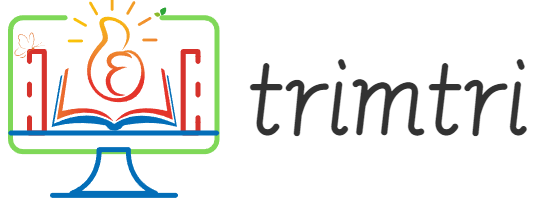In the rapidly evolving world of technology, having a computer that lags or runs slowly can be a significant hindrance. Whether it’s for work, study, or leisure, a slow computer can affect productivity and overall digital experience. This essay explores five essential tips to enhance the performance of a slow computer, ensuring it runs more efficiently and effectively.
1. Clean Up Your Hard Drive
One of the most common reasons for a computer to run slowly is a cluttered hard drive. Over time, as files accumulate and fragment, your system can begin to slow down significantly.
Free Up Space: Start by deleting old files and uninstalling programs that are no longer in use. Tools like Disk Cleanup on Windows or built-in utilities on Macs can help remove temporary files, system files, and various types of unnecessary data that could be hogging space.
Defragment Your Drive: On traditional hard disk drives (HDDs), defragmenting the drive can be a useful way to speed up your computer. Defragmenting reorganizes the data on your disk to allow quicker access. However, this is not necessary for Solid State Drives (SSDs), and doing so can actually reduce their lifespan.
Manage Startup Programs: Many programs are designed to start automatically when your computer boots. Some of these are not essential and merely slow down the startup process. Managing these startup programs by disabling unnecessary ones can speed up the time it takes for your computer to start.
2. Upgrade Your Hardware
If cleaning up your hard drive doesn’t yield the desired performance boost, consider upgrading your hardware.
Increase RAM: Upgrading your computer’s RAM (Random Access Memory) can significantly improve performance, especially if you frequently use memory-intensive programs or keep multiple applications open simultaneously. More RAM allows your computer to handle more tasks at once without slowing down.
Switch to an SSD: Upgrading from an HDD to an SSD can dramatically improve the speed of your computer. SSDs use flash memory to store data, which provides quicker access times and faster boot times than traditional HDDs.
Enhance Your Graphics: If your computer struggles with graphic-intensive tasks like video editing or gaming, upgrading your graphics card can provide a substantial performance improvement.
3. Check for Malware and Viruses
Malware and viruses can severely impact your computer’s performance by running malicious tasks in the background. It’s crucial to have robust antivirus software installed and to keep it updated to detect and remove any malicious software.
Regular Scans: Regularly schedule scans to check for malware, spyware, and viruses that might be slowing down your system. Ensure your antivirus definitions are updated to protect against the latest threats.
Be Wary of Downloads: Exercise caution when downloading files from the internet, especially from unrecognized sources. These files can sometimes contain malware that can dramatically affect your computer’s performance.
4. Update Your Software
Keeping your software up to date is crucial not only for security but also for performance. Software updates often include patches that fix bugs and improve the efficiency of applications and the operating system.
Operating System Updates: Regularly check for and install updates for your operating system. These updates can fix known issues that may be slowing down your computer.
Application Updates: Ensure that all your applications are up-to-date. Developers frequently release updates to optimize software performance and functionality.
5. Optimize Your Settings
Adjusting your computer’s settings can also help improve its performance, especially if you are running on older hardware.
Power Settings: Adjust your computer’s power settings for better performance. For example, Windows offers a ‘High performance’ power plan which maximizes performance at the cost of higher energy consumption.
Visual Effects: Reducing the visual effects can free up resources, especially on older systems. On Windows, you can adjust this by choosing ‘Adjust for best performance’ under performance options. This action reduces animations and other visual effects.
Browser Settings: Browsers can slow down your computer, especially if you have multiple tabs open or if your browser is cluttered with unnecessary add-ons and extensions. Consider disabling or removing any non-essential add-ons and clearing your cache regularly.
Conclusion
Dealing with a slow computer can be frustrating, but by applying these five tips, you can significantly enhance your computer’s performance. Start by cleaning up your hard drive to remove unnecessary data, then consider hardware upgrades like adding more RAM or switching to an SSD. Protect your system from malware and viruses with robust security software, keep your operating system and applications up-to-date, and optimize your system settings for the best performance. By taking these steps, you can breathe new life into your slow computer, making your digital interactions more efficient and enjoyable.