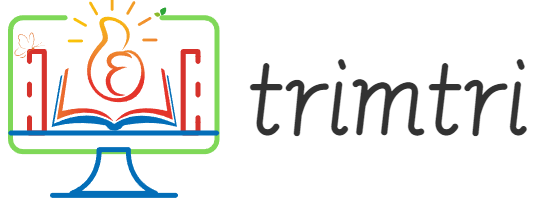Linux stands as a beacon of open-source technology and has carved a niche for itself, particularly among developers, system administrators, and tech enthusiasts. Its robust architecture, high level of customization, and a plethora of utilities make it a powerhouse for managing systems and processing data. For newcomers, however, the vast array of tools and commands can be overwhelming. This essay aims to demystify Linux utilities for beginners, providing a structured guide to getting started, understanding the most useful tools, and learning how to leverage them effectively.
Introduction to Linux Utilities
Linux utilities are small, single-purpose programs, typically accessed through the command line interface (CLI), which is a text-based input method that allows users to interact with the computer. These utilities can perform a wide range of functions from file manipulation, system monitoring, and text processing to more complex tasks like network management and development operations.
Why Learn Linux Utilities?
Understanding and utilizing Linux utilities is crucial for several reasons:
- Efficiency: Linux utilities are designed to accomplish tasks more efficiently, often with just a few keystrokes.
- Automation: They can be scripted together to automate repetitive tasks, saving time and reducing the likelihood of human error.
- Power and Flexibility: The ability to pipe utilities together allows users to perform complex tasks in a flexible manner.
- Career Advancement: Proficiency in Linux is a valuable skill in many IT and software careers.
Essential Linux Utilities for Beginners
Here’s a rundown of some fundamental Linux utilities that every beginner should know:
1. ls – Listing Directory Contents
One of the most basic and frequently used commands, ls, lists the contents of directories. By default, ls will show the contents of the current directory, but it can also be used to view the contents of a different directory by specifying the directory name. Options like -l (long listing format) or -a (include hidden files) can provide more detailed information.
2. cd – Changing Directories
cd (change directory) is used to navigate through the filesystem of a Linux environment. You can move to a specific directory by typing cd [directory path] or go back to the previous directory with cd ...
3. grep – Searching Text
grep is a powerful utility for searching plain-text data for lines that match a regular expression. Its usage extends from simple text searches in a file to complex patterns used in programming and log analysis.
4. find – Finding Files
The find command is indispensable for locating files and directories. It can find files by name, size, modification date, and other criteria. This tool is particularly useful in large file systems to pinpoint specific files.
5. cat and more – File Display
cat (concatenate) is used to read and display the content of files. It can also combine several files into one. For large files, more and less allow for paginated viewing, making it easier to read data one screen at a time.
6. chmod – Modifying Permissions
Linux file permissions dictate who can read, write, or execute a file. chmod (change mode) is the command to change these permissions, essential for managing access to files and directories.
7. tar and gzip – File Compression
tar groups files together into a single archive file, and gzip compresses them to save space. These tools are crucial for data backup and sharing.
8. ps and top – Process Management
ps displays information about active processes, and top provides a dynamic real-time view of running processes. Both are crucial for monitoring and managing system resources.
Learning to Chain Utilities
One of the most powerful features of Linux is the ability to chain utilities together using pipes (|). This allows the output of one utility to serve as the input to another, facilitating complex data processing tasks with simple command chains. For example, combining grep, sort, and awk can filter, organize, and transform data seamlessly.
Practical Examples and Tips
To solidify understanding, here are some practical examples of how Linux utilities can be used in everyday tasks:
- File Search: To find all
.txtfiles modified in the last 7 days:
find /home/user -name '*.txt' -mtime -7- System Monitoring: To check the top five processes by memory usage:
ps aux --sort=-%mem | head -n 5- Batch Renaming: Using a loop with
mv(move) for renaming files:
for file in *.jpg; do mv "$file" "${file%.jpg}_backup.jpg"; doneAdvanced Uses and Scripting
As you become more comfortable with basic commands, you might start to explore shell scripting, which is a powerful feature of Linux that allows you to automate tasks by writing scripts. A simple script might look like this:
#!/bin/bash
echo "Starting backup process..."
tar -czvf backup.tar.gz /path/to/directory
echo "Backup completed successfully."This script performs a backup of a specified directory and notifies the user before and after the process. The first line, #!/bin/bash, tells the system that this script should be run in the Bash shell.
Best Practices
When working with Linux utilities, consider the following best practices:
- Read the Man Pages: Almost every command in Linux has a manual (man) page which can be accessed by typing
man command-name. These pages contain detailed information about the command, its options, and usage examples. - Use Comments: When writing scripts, use comments (lines starting with
#) to explain what each part of your script does. This is crucial for maintaining scripts or when sharing them with others. - Keep Backups: Before running commands that modify or delete data, make sure you have backups. This is especially important when using powerful commands like
rm(remove),dd, orfdisk. - Stay Secure: Be cautious with commands that require superuser (root) privileges. Misuse of such commands can lead to severe system damage. Always double-check commands, especially when running them with
sudo.
Resources for Learning
To further enhance your command of Linux utilities, consider the following resources:
- Online Courses: Websites like Coursera, Udemy, and edX offer courses on Linux fundamentals, often for free or at a low cost.
- Books: Books like “The Linux Command Line” by William Shotts provide a comprehensive look at Linux utilities and shell scripting.
- Community Forums: Platforms like Stack Overflow, Reddit’s r/Linux, and LinuxQuestions.org are invaluable for getting help from the community on specific issues or learning from the experiences of others.
Conclusion
Getting started with Linux utilities opens up a vast world of possibilities for managing and interacting with your system efficiently. By understanding the basics and progressively learning more complex commands and scripting, you can harness the full power of Linux to automate tasks, streamline your workflow, and much more. Remember, the key to mastering Linux is continuous learning and experimentation. Whether you are a casual user, a budding developer, or a seasoned system administrator, the command line offers tools and techniques to enhance your productivity and broaden your technological horizons.