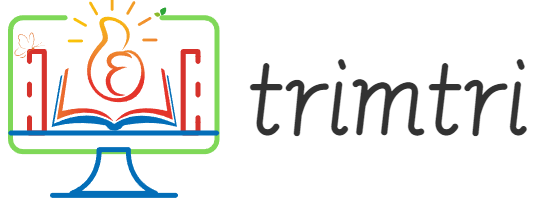Linux Mint is a popular Linux distribution known for its user-friendliness and robust performance. It’s an excellent choice for both beginners and experienced Linux users who seek a stable yet powerful operating system. This essay provides a comprehensive guide on how to install Linux Mint, covering everything from preparation to the installation process and post-installation setup.
Why Choose Linux Mint?
Before diving into the installation process, it’s essential to understand why Linux Mint is a preferred choice for many. Linux Mint is based on Ubuntu, which itself is derived from Debian, making it stable and compatible with a vast repository of packages. Linux Mint comes with full multimedia support and is extremely easy to use. It also features three different flavors: Cinnamon, MATE, and Xfce, which are different desktop environments that users can choose based on their preferences regarding usability and system resource consumption.
Preparing for Installation
1. System Requirements:
Before installing Linux Mint, ensure that your system meets the minimum requirements:
- CPU: 1GHz processor
- RAM: 1GB (2GB recommended for a comfortable experience)
- Storage: 15GB of disk space (20GB recommended)
- Graphics: 1024×768 resolution (on lower resolutions, press ALT to drag windows with the mouse if they don’t fit in the screen)
- Media: USB port or DVD drive for the installation media
2. Downloading Linux Mint:
Visit the official Linux Mint website to download the ISO file for the version of Linux Mint you wish to install. Ensure to select the appropriate edition (Cinnamon, MATE, or Xfce) based on your preference.
3. Creating Installation Media:
Once the ISO file is downloaded, you need to create a bootable USB drive or DVD. Tools like Rufus (for Windows) or the dd command (for Linux) can be used to make your USB drive bootable with the Linux Mint ISO.
4. Backing Up Data:
If you are installing Linux Mint on a system that already has data, ensure you back up all important files to avoid any loss during the installation process.
Installation Process
1. Boot from USB/DVD:
Insert your bootable media into the PC and restart. You might need to enter the BIOS setup to change the boot order, prioritizing the USB or DVD drive. Once set, Linux Mint should start loading from your chosen installation media.
2. Start Linux Mint Installation:
Once Linux Mint loads, you will see the desktop with an icon to install Linux Mint. Double-click this icon to start the installation process. The installer is very user-friendly and will guide you through the process.
3. Choose Language and Keyboard Layout:
Select your preferred language from the left sidebar, and your keyboard layout will automatically adjust according to the region selected. You can also manually select a different keyboard layout if necessary.
4. Installation Type:
You will be prompted to choose whether to install Linux Mint alongside another OS, replace the current OS, or something else (advanced options, such as manual partitioning). For beginners, choosing to install alongside or replace the entire OS is recommended.
5. Allocate Drive Space:
If you choose to install Linux Mint alongside another OS, you’ll need to allocate drive space for Linux Mint. You can adjust the slider to decide how much space to allocate to Linux Mint versus the other OS.
6. Create User Account:
Enter your name, your computer’s name, a username, and a password. You can also choose to encrypt your home folder for added security.
7. Begin Installation:
After filling in all necessary information, click ‘Install Now’. The installer will start installing Linux Mint on your system. This process may take some time depending on your system’s speed.
Post-Installation Setup
1. Updating the System:
Once the installation is complete and you’ve logged in, it’s important to update your system. Open the Update Manager from the menu, check for updates, and apply them.
2. Installing Drivers:
Linux Mint makes it easy to install proprietary drivers (if necessary). Go to the Driver Manager and install any recommended drivers for your hardware, such as graphics drivers or wireless drivers.
3. Installing Additional Software:
Linux Mint comes with a variety of software pre-installed, but you may need more applications for your needs. Use the Software Manager to search for and install additional software.
4. Customizing Your Environment:
Finally, customize your desktop environment according to your preferences. You can change the background, themes, and much more by accessing the system settings.
Conclusion
Installing Linux Mint is a straightforward process that provides users with a stable, efficient, and user-friendly computing experience. By following the steps outlined in this guide, users can ensure a successful installation and enjoy the many benefits of Linux Mint. Whether you’re a novice to the world of Linux or an experienced user, Linux Mint offers a compelling combination of performance, usability, andextensive software support that makes it a top choice for anyone looking to explore or switch to Linux. With its active community and regular updates, Linux Mint continues to be a leading choice for personal and professional use, effectively bridging the gap between powerful functionality and ease of use in the world of open-source operating systems.