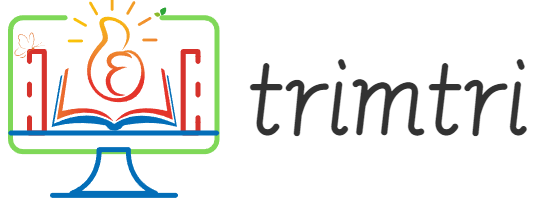Software updates are crucial for maintaining the performance, security, and latest features of your smartphone. For HTC One users, staying updated with the latest software is key to ensuring the device operates smoothly and securely. This essay provides a comprehensive guide on how to perform a software update on your HTC One mobile phone, including preparation, execution, and troubleshooting common issues that might arise during the process.
Understanding the Importance of Software Updates
Software updates often include patches for security vulnerabilities, improvements in performance, and new features that enhance user experience. For your HTC One, these updates ensure that the device remains compatible with newer apps and software technologies, thereby extending its usability and life span. Neglecting software updates can leave your phone vulnerable to security threats and potentially cause compatibility issues with applications that require the latest operating system features.
Preparing for the Update
Before initiating a software update on your HTC One, it’s important to prepare your device to ensure the update process goes smoothly. Here are the essential steps:
1. Backup Your Data
Always back up your important data before starting a software update. This includes contacts, messages, photos, videos, and application data. You can back up this information to your computer, an external drive, or use cloud services like Google Drive or Dropbox.
2. Ensure Battery Life
Make sure your HTC One is fully charged before you start the update process. If it’s not possible to fully charge the phone, ensure the battery level is at least 50% to prevent the device from turning off during the update, which could result in system corruption.
3. Connect to a Reliable Wi-Fi Network
Software updates can be large files. To avoid data charges and ensure a stable download, connect your HTC One to a reliable Wi-Fi network before downloading the update.
4. Clear Enough Storage Space
Check the storage on your device and ensure there’s enough space for the update file. If needed, clean up your device by removing unused apps, old media files, or moving some data to the cloud.
Executing the Software Update
Once your HTC One is prepared, you can proceed with the update process. The steps to update the software might vary slightly depending on your model and the version of the operating system. Here is a general guide:
1. Check for Software Updates
- Open the Settings app on your HTC One.
- Scroll down to and select “About”.
- Tap on “Software Updates”.
- Hit “Check now” to prompt your device to search for available updates.
2. Download and Install the Update
- If an update is available, a notification will appear on your screen with the details of what the update includes.
- Tap “Download” to start downloading the update. Remember, using Wi-Fi is advisable as the file size could be large.
- After the download is complete, select “Install now”. Your phone will reboot, and the installation process will begin. The phone might restart multiple times and show progress screens. It’s important not to turn off the device during this process.
3. After Installation
- Once the installation is complete, your device will restart automatically.
- It’s normal for the device to take longer than usual to boot up after a software update.
- Once it’s turned back on, you might notice some changes immediately, or it might take some time as the device optimizes the new software.
Troubleshooting Common Issues
Sometimes, you may encounter issues either during or after updating your HTC One. Here are a few common problems and their solutions:
1. Update Fails to Install
- Ensure that your phone has enough battery life and storage space.
- Try restarting your phone and downloading the update again.
2. Phone Becomes Unresponsive After Update
- Perform a soft reset by pressing and holding the power button for about 10 seconds until the device restarts.
- If problems persist, consider doing a factory reset. Remember, this will erase all data on your device, so ensure you have a backup before proceeding.
3. Battery Draining Quickly
- After an update, your phone might take a few days to stabilize battery usage due to system optimizations being carried out in the background.
- If the issue continues, check for apps that are using excessive battery and either update or uninstall them.
Conclusion
Keeping your HTC One up-to-date with the latest software is essential for security, performance, and accessing new features. The process involves preparing your device, executing the update, and ensuring everything functions smoothly afterward. Always remember to back up your data before beginning an update, and ensure your phone is connected to a charger and a Wi-Fi network to avoid interruptions. Should you encounter issues during the update process, follow the troubleshooting steps to resolve common problems.
By regularly updating your HTC One, you ensure that your device remains in peak condition, providing you with a reliable and efficient user experience. This notonly enhances your daily interactions with your device but also maximizes the longevity of your HTC One, allowing you to enjoy its features and capabilities for many years to come.