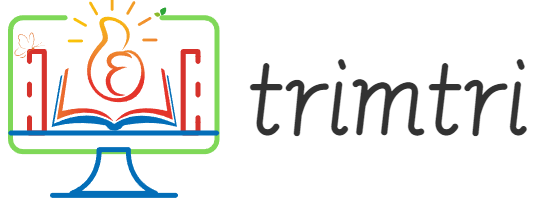The trend of remote work has surged exponentially, accelerated by global events such as the COVID-19 pandemic. This shift has introduced significant conveniences and flexibility for employees and employers alike but has also surfaced substantial challenges in cybersecurity. The remote work environment extends organizational perimeters, often into less secure, personal spaces like home offices. This change necessitates a deeper understanding and reinforcement of cybersecurity measures. This essay explores the critical importance of cybersecurity in the age of remote work, discussing potential risks, strategies for mitigation, and the ongoing implications for businesses and individuals.
The Expansion of the Threat Landscape
The transition to remote work has broadened the traditional boundaries of corporate networks and systems. Employees accessing sensitive information from home or public networks can inadvertently expose systems to new vulnerabilities. Cyber threats, including phishing scams, ransomware, and data breaches, have become more sophisticated and frequent, exploiting the dispersed nature of remote workforces.
Increased Attack Surface: Remote work often relies on personal devices and home Wi-Fi networks that typically lack the security measures of in-office IT infrastructure. Each remote connection represents a potential entry point for cyber attackers.
Phishing and Scam Campaigns: With employees working remotely, there is an increased likelihood of encountering phishing attempts. These scams often involve sending fraudulent emails that mimic legitimate sources to steal confidential data.
Data Security Challenges: Remote work complicates data security, particularly when employees access company data across multiple platforms and devices. Without proper encryption and secure access controls, sensitive information is at a higher risk of exposure.
Strategies for Mitigating Risks
Addressing the cybersecurity challenges posed by remote work requires comprehensive strategies that encompass technology, policies, and people.
1. Use of Virtual Private Networks (VPNs):
A VPN establishes a secure connection between remote devices and company networks, encrypting data transmitted across the internet. Implementing VPNs can help secure communication channels, ensuring that sensitive information remains confidential.
2. Multi-Factor Authentication (MFA):
MFA adds an extra layer of security by requiring users to provide two or more verification factors to gain access to a resource like a network, database, or application. This method significantly reduces the risk of unauthorized access resulting from compromised credentials.
3. Regular Software Updates and Patch Management:
Keeping software and systems updated is crucial in protecting against known vulnerabilities. Cybercriminals often exploit outdated software to gain unauthorized access. Automated update policies can help in maintaining the latest security patches across all devices.
4. Comprehensive Employee Training:
Human error remains one of the largest security vulnerabilities in any organization. Regular training sessions on recognizing phishing attempts, managing passwords, and securing personal devices can empower employees to be the first line of defense against cyber threats.
5. Advanced Endpoint Security:
Endpoint security solutions provide visibility and control of devices accessing the network. They can detect, analyze, and respond to security incidents on remote devices, offering an essential security layer in managing a distributed workforce.
The Role of Leadership in Cybersecurity
Leadership commitment plays a pivotal role in the successful implementation of cybersecurity measures. Management must prioritize cybersecurity, not only as a technical issue but as a strategic imperative.
Creating a Culture of Security: Leaders should foster a culture where cybersecurity is a shared responsibility. Encouraging open communication about cyber risks and promoting security-centric behaviors can strengthen an organization’s security posture.
Investing in Security Infrastructure: Financial investment in robust cybersecurity tools and services is critical. Leaders must allocate appropriate resources to protect organizational assets and data effectively.
Developing and Enforcing Policies: Clear policies should outline acceptable use of organizational resources, requirements for secure connections, data privacy guidelines, and protocols for reporting security incidents. These policies must be regularly reviewed and updated to adapt to new security challenges and regulatory requirements.
Long-term Implications for Businesses
The implications of cybersecurity in remote work are profound and long-lasting. Businesses that effectively manage cybersecurity risks can enhance their resilience, maintain customer trust, and secure a competitive advantage. Conversely, those that fail to adapt face potential financial losses, reputational damage, and legal consequences.
Building Trust with Customers: Businesses that demonstrate a commitment to cybersecurity can build stronger relationships with customers, who are increasingly concerned about the privacy and security of their data.
Compliance and Regulatory Requirements: Many industries are subject to stringent regulatory requirements regarding data security. Effective cybersecurity measures ensure compliance with these regulations, avoiding legal penalties and fines.
Innovating Securely: As businesses continue to innovate and integrate new technologies, cybersecurity will be critical in ensuring these innovations deliver value without compromising security.
Conclusion
In the age of remote work, cybersecurity is not just a technical necessity but a strategic imperative that affects every aspect of business operations. Organizations must proactively address the expanded threat landscape by implementing robust security measures, fostering a culture of security awareness, and ensuring continuous adaptation to new threats. As remote work continues to define the future of work, embracing comprehensive cybersecurity strategies will be pivotal in safeguarding assets, building trust, and driving business success in an increasingly digital world.### How to Install Linux Mint
Linux Mint is a popular Linux distribution known for its user-friendliness and robust performance. It’s an excellent choice for both beginners and experienced Linux users who seek a stable yet powerful operating system. This essay provides a comprehensive guide on how to install Linux Mint, covering everything from preparation to the installation process and post-installation setup.
Why Choose Linux Mint?
Before diving into the installation process, it’s essential to understand why Linux Mint is a preferred choice for many. Linux Mint is based on Ubuntu, which itself is derived from Debian, making it stable and compatible with a vast repository of packages. Linux Mint comes with full multimedia support and is extremely easy to use. It also features three different flavors: Cinnamon, MATE, and Xfce, which are different desktop environments that users can choose based on their preferences regarding usability and system resource consumption.
Preparing for Installation
1. System Requirements:
Before installing Linux Mint, ensure that your system meets the minimum requirements:
- CPU: 1GHz processor
- RAM: 1GB (2GB recommended for a comfortable experience)
- Storage: 15GB of disk space (20GB recommended)
- Graphics: 1024×768 resolution (on lower resolutions, press ALT to drag windows with the mouse if they don’t fit in the screen)
- Media: USB port or DVD drive for the installation media
2. Downloading Linux Mint:
Visit the official Linux Mint website to download the ISO file for the version of Linux Mint you wish to install. Ensure to select the appropriate edition (Cinnamon, MATE, or Xfce) based on your preference.
3. Creating Installation Media:
Once the ISO file is downloaded, you need to create a bootable USB drive or DVD. Tools like Rufus (for Windows) or the dd command (for Linux) can be used to make your USB drive bootable with the Linux Mint ISO.
4. Backing Up Data:
If you are installing Linux Mint on a system that already has data, ensure you back up all important files to avoid any loss during the installation process.
Installation Process
1. Boot from USB/DVD:
Insert your bootable media into the PC and restart. You might need to enter the BIOS setup to change the boot order, prioritizing the USB or DVD drive. Once set, Linux Mint should start loading from your chosen installation media.
2. Start Linux Mint Installation:
Once Linux Mint loads, you will see the desktop with an icon to install Linux Mint. Double-click this icon to start the installation process. The installer is very user-friendly and will guide you through the process.
3. Choose Language and Keyboard Layout:
Select your preferred language from the left sidebar, and your keyboard layout will automatically adjust according to the region selected. You can also manually select a different keyboard layout if necessary.
4. Installation Type:
You will be prompted to choose whether to install Linux Mint alongside another OS, replace the current OS, or something else (advanced options, such as manual partitioning). For beginners, choosing to install alongside or replace the entire OS is recommended.
5. Allocate Drive Space:
If you choose to install Linux Mint alongside another OS, you’ll need to allocate drive space for Linux Mint. You can adjust the slider to decide how much space to allocate to Linux Mint versus the other OS.
6. Create User Account:
Enter your name, your computer’s name, a username, and a password. You can also choose to encrypt your home folder for added security.
7. Begin Installation:
After filling in all necessary information, click ‘Install Now’. The installer will start installing Linux Mint on your system. This process may take some time depending on your system’s speed.
Post-Installation Setup
1. Updating the System:
Once the installation is complete and you’ve logged in, it’s important to update your system. Open the Update Manager from the menu, check for updates, and apply them.
2. Installing Drivers:
Linux Mint makes it easy to install proprietary drivers (if necessary). Go to the Driver Manager and install any recommended drivers for your hardware, such as graphics drivers or wireless drivers.
3. Installing Additional Software:
Linux Mint comes with a variety of software pre-installed, but you may need more applications for your needs. Use the Software Manager to search for and install additional software.
4. Customizing Your Environment:
Finally, customize your desktop environment according to your preferences. You can change the background, themes, and much more by accessing the system settings.
Conclusion
Installing Linux Mint is a straightforward process that provides users with a stable, efficient, and user-friendly computing experience. By following the steps outlined in this guide, users can ensure a successful installation and enjoy the many benefits of Linux Mint. Whether you’re a novice to the world of Linux or an experienced user, Linux Mint offers a compelling combination of performance, usability, and